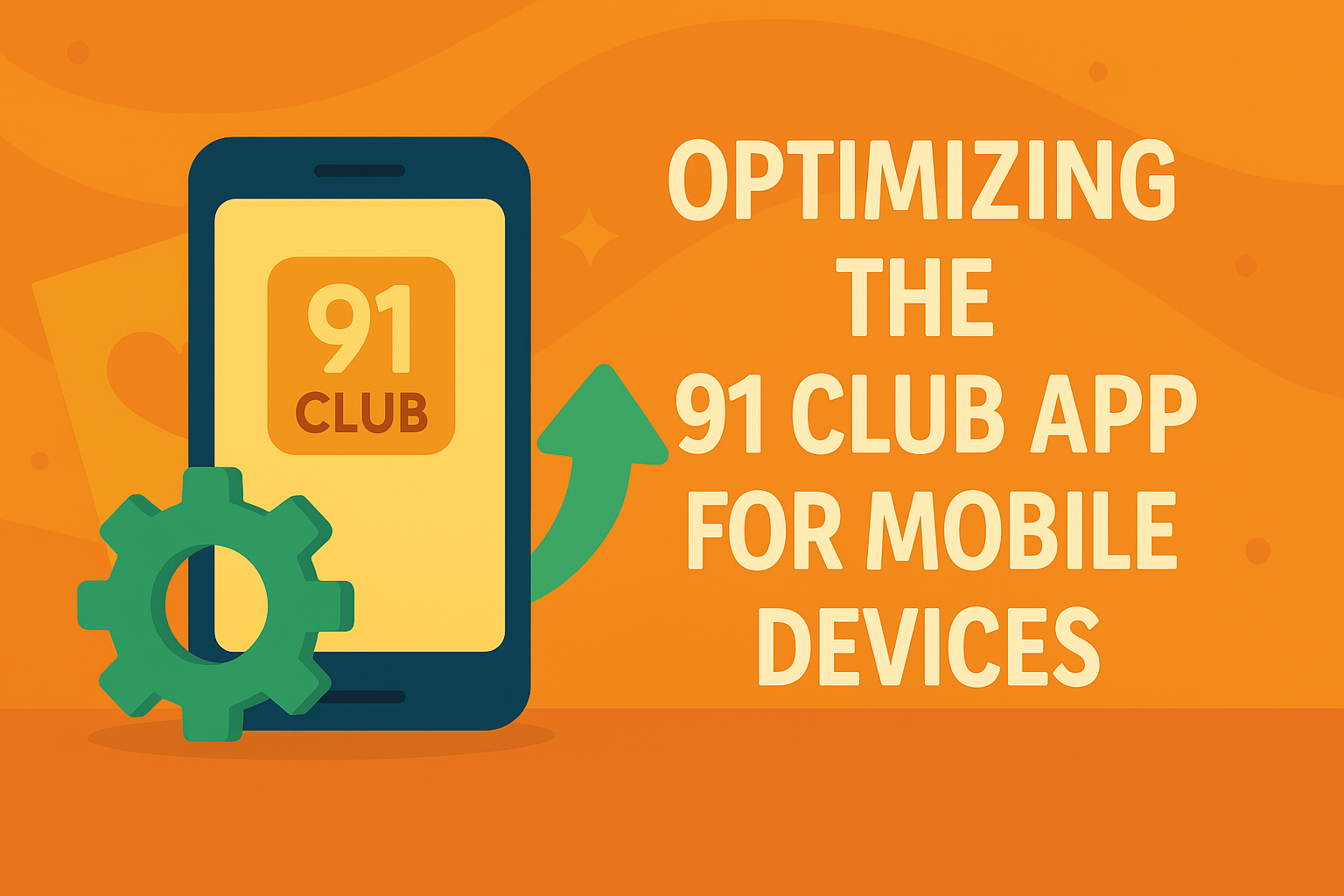In today’s fast-paced world, most players don’t sit at a desk to enjoy their favorite games—they reach for their phone. Whether you’re in a waiting room, commuting, or just relaxing at home, the mobile experience matters more than ever.
That’s why at 91 Club Games, we’ve designed our platform to deliver a seamless experience, right from your smartphone browser. No app downloads, no heavy files, just pure gameplay that works wherever you are.
Here’s how you can optimize your mobile device to get the most out of every session on 91 Club Games.
 1. Use a Lightweight, Updated Browser
91 Club Games runs directly in your browser—no installations needed. To keep gameplay smooth:
- Use trusted browsers like Chrome, Safari, or Edge
- Make sure your browser is updated to the latest version
- Clear old cache or cookies regularly for faster loading
This helps avoid lag, ensures game animations are crisp, and improves touch response.
 2. Keep Background Apps to a Minimum
Gaming uses both memory and internet speed. To make sure your mobile device is fully focused:
- Close unused apps before launching the site
- Avoid downloading or streaming content in the background
- Turn off notifications that can distract mid-game
This gives your device’s processor the space it needs to handle gameplay smoothly.
 3. Charge Smart, Play Longer
While the 91 Club Games platform is light and responsive, gaming still uses battery, especially with longer sessions.
Tips to optimize battery while playing:
- Reduce screen brightness
- Turn on battery saver mode (without disabling browser performance)
- Play while charging if you plan a longer session
This way, your battery supports your playtime, not cuts it short.
 4. Prioritize Stable Internet
A steady connection is key to smooth gameplay, especially in time-sensitive formats like Teen Patti or color prediction rounds.
To boost connection quality:
- Use Wi-Fi when available
- If on mobile data, stay in a strong signal zone
- Avoid switching networks mid-session
91 Club Games adjusts to varying speeds, but a stable signal gives you the edge in timing and performance.
 5. Add 91 Club Games to Your Home Screen (No App Needed)
Want app-like access without an actual download? You can add 91 Club Games as a shortcut on your mobile home screen:
For Android (Chrome)
- Open 91 Club Games
- Tap the menu (three dots)
- Select “Add to Home screen.”
For iOS (Safari)
- Open 91 Club Games
- Tap the share icon
- Choose “Add to Home Screen.”
Now you can launch it like an app with one tap.
 6. Landscape Mode for Certain Games
Some game types on 91 Club Games feel even better in landscape view. Rotating your phone sideways:
- Gives more space for card displays
- Makes controls easier to reach
- Improves visual clarity in complex rounds
If you’re playing Rummy or Poker, consider switching to landscape mode for a sharper view.
 7. Use “Private” or “Incognito” Mode for Extra Privacy
Want to make sure your game history or login isn’t saved automatically on a shared device?
Use incognito mode:
- It doesn’t store passwords
- No cookies are saved
- Your session stays private
It’s a small trick, but great for privacy-conscious players.
Final Thoughts
You don’t need a high-end device or a bulky app to enjoy the best of online gaming. With 91 Club Games, everything is built for quick, secure, and optimized gameplay directly through your mobile browser.
And with a few small tweaks like keeping your browser updated and using home screen shortcuts, you can turn your phone into a pocket-friendly gaming setup.